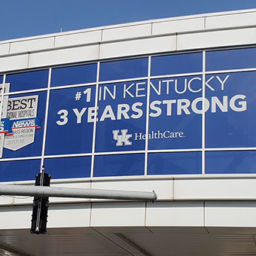Tip 1: Use the Proper File Type: Vector vs. Raster FilesGenerally speaking, logo files and illustrations should be vector art. This is because vector based files are mathematical in nature and revolve around lines and shapes. If I draw a star in vector format and I then make it 50 times larger, the mathematical formula keeps looking the same just larger. This is important because you will want that logo that was designed for a business card or letterhead to look great enlarged on a 10-foot-wide display. If you don’t use vector type files, the image when enlarged will look “fuzzy” due to pixilation.
Vector files are typically created in Adobe Illustrator, they usually have an .ai, or .eps file extension. Some PDF files can be vector based as well if created properly. You may not be able to view these files without special software, but it is extremely important to get these file types to your designer.
Photo files are raster files. Raster files, which typically have file extensions such as .bmp, .jpg, .png, .gif, .tif, are resolution-dependent and have limits as to how much they can be enlarged before they take on a fuzzy or “rasterized” look. The challenge in working with photos for large displays is finding files with enough resolution to make them as large as needed for your display or exhibit. Large graphics have very specific requirements, and may exceed what is readily available to you. Having a dialogue with your graphic designer to what he needs to get the job done is essential to ensure you will be pleased with end results.
Tip 2: Have the Proper Resolution Digital Images
As mentioned in Tip #1, finding photos for large displays with enough resolution to make them as large as your design calls for can be a challenge. Many designs call for a single image to span an entire display. For a typical 10-foot-wide display that means you’d need a digital file that is around 300 MB in size – or a little over 8 times larger than what your typical 12-megapixel camera can produce.
What does this mean? Well, for large format graphics you really need to use high resolution images… no ifs, ands, or buts. The good news is this: with today’s technology we can get by with files that are 100 dpi at the output size. This means that a 12-megapixel camera can produce an image that can be enlarged to approximately a 30”x40” graphic. While this is large, it still won’t cover the entire span of a 10 foot or larger display.
What are your options? Well, you can procure higher resolution imagery, create a design with appropriate sizes for the images you are able to produce with the file resolution you already have, or you can compromise image quality.
In some cases, a less than optimum quality image may work. If the image is strictly serving as a background and does not need to show detailed information, then a less than perfect image may work; especially when you consider that normal viewing distances, for these displays, are several feet away. The last option truly is a subjective call and only you and your graphic designer can decide what is appropriate in keeping with your goals, objectives, and corporate restraints.
Tip 3: Understand Color Spaces and the Use of Pantone Spot Colors
Tip 1 and Tip 2 are enough to digest for this week, and like any serial drama I need to make sure you tune in again! So, here are your “scenes” for next week when we will really unpack the whole issue and vocabulary of color:
Will RGB live past the digital screen? Why is CMYK taking tips from Prince and being the process that was (and maybe still is) known as 4-Color Printing. Is cobalt blue really moody or is it just PMS issues?
Check the blog again next week and you’ll find an in depth explanation about color, that simply, yet thoroughly, explains what you need to know in order to get the right material to your graphic expert.
By Stacy Poole, Marketing Professional at Mark Bric Display
Lynn Imaging is a reseller for Mark Bric Displays.